This year I have decided to completely digitise senior level NCEA PE - 3 classes completing all internal assessments and home/collaborative work on the drive. I wrote earlier on my blog how I thought I was going to make it work - but I have discovered a couple of tricks since then that have ironed out some of the issues I was having - you can have a look at the original post here - but I have made some modifications below.
I was beginning to find myself overwhelmed by the amount of work in my folder - I thought I had a pretty bulletproof system for organising the work and placing it into appropriate folders but in the end it was taking me so much time to keep on top of it - after a bit of googling I discovered gClass folders. This is a script that runs in a google sheet that automatically creates a folder for all of your students - they also have access to the folder, and simply place the work in there for you to mark and comment on. Have a look at the website for information and instructions on how to enable gClass Folders for
your students and read this blog post to see how to activate them for your students. It places more emphasis on the student to take care of things at their end - and works perfectly when used with 'templates'.
This is the second thing that I have learnt about using the drive with students - it doesn't matter how many times you tell the students to create a new copy of a document and re-share it - there will always be one that forgets and stops all the other students from accessing the original. This was the major criticism from the students using the drive - I wanted to make it as easy as possible for the boys to access the documents, so I looked into using 'templates' and it is one of the easiest things I have used on the drive - I wish I had found out about it at the start of the year - here is a link to the recent blog post I wrote about how to use it!
One other thing that I have found really useful is the ability to look at the revision history to see how long a student really spent on a piece of work - I have caught a couple of unsuspecting boys out with this and managed to set them back on track by insisting they spend more time on the project - it is also a great way to see if a student has been plagiarising, if a large amount of text suddenly appears in the document then it's usually a giveaway! (Sorry about the blurry screen-I uploaded via quicktime to youtube, thought the quality would be better?)
Overall I have found google drive to be an amazing tool to enable the learners to reduce barriers that they originally had to complete work and hand it in - I have been collecting feedback from students involved and will post this in the future!
I was beginning to find myself overwhelmed by the amount of work in my folder - I thought I had a pretty bulletproof system for organising the work and placing it into appropriate folders but in the end it was taking me so much time to keep on top of it - after a bit of googling I discovered gClass folders. This is a script that runs in a google sheet that automatically creates a folder for all of your students - they also have access to the folder, and simply place the work in there for you to mark and comment on. Have a look at the website for information and instructions on how to enable gClass Folders for
your students and read this blog post to see how to activate them for your students. It places more emphasis on the student to take care of things at their end - and works perfectly when used with 'templates'.
This is the second thing that I have learnt about using the drive with students - it doesn't matter how many times you tell the students to create a new copy of a document and re-share it - there will always be one that forgets and stops all the other students from accessing the original. This was the major criticism from the students using the drive - I wanted to make it as easy as possible for the boys to access the documents, so I looked into using 'templates' and it is one of the easiest things I have used on the drive - I wish I had found out about it at the start of the year - here is a link to the recent blog post I wrote about how to use it!
One other thing that I have found really useful is the ability to look at the revision history to see how long a student really spent on a piece of work - I have caught a couple of unsuspecting boys out with this and managed to set them back on track by insisting they spend more time on the project - it is also a great way to see if a student has been plagiarising, if a large amount of text suddenly appears in the document then it's usually a giveaway! (Sorry about the blurry screen-I uploaded via quicktime to youtube, thought the quality would be better?)
Overall I have found google drive to be an amazing tool to enable the learners to reduce barriers that they originally had to complete work and hand it in - I have been collecting feedback from students involved and will post this in the future!


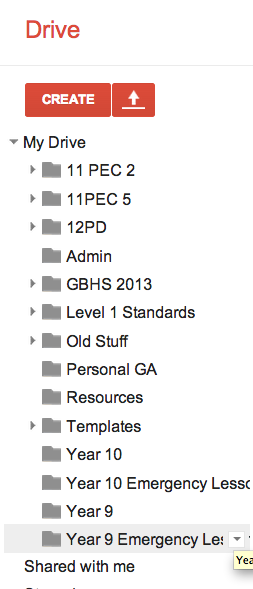

Comments
Post a Comment